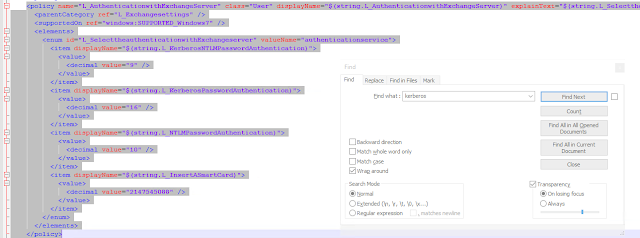The quiet side of the cloud evolution
For a few years now the next evolution for most businesses has been the cloud. Yes, I know what you are saying, the cloud is old news and people have fully adopted the "cloud" some years ago and are on to bigger and better things like automation, a.i., IoT, and of course DevOps. This is not everyone though, this is not even the majority of businesses I interact with.
When people think of the cloud and the benefits it offers most businesses talk IaaS, PaaS or SaaS. How can we lift and shift our infra, our apps, our business processes? What has caused less of a stir overall is the lift and shift of endpoints and management to cloud enabled, modern management platforms. This, to me, is the quieter side of the cloud.
The next evolution of endpoint management has undergone, and will continue to undergo, massive changes. This is all driven by the changes in business functions and the changes to the way employees work. Almost gone, but not quite, are the days of assigned cubicles, restrictive and ineffective policies, and the feeling of needing a body in a seat to have your workforce be productive. These business changes driving the changing technology are only made possible in a cloud platform.
What do these technology changes try to solve? In short, it is about trying to increase the ability to work anywhere, from any device, while maintaining security. Your office network is no longer the security boundary, you no longer host business critical apps on your hardware with non web based logins, sprawl of shadow IT can overwhelm a business now because if there is an easier way to complete a business process than what IT offers to the end users they will find it and adopt it.
How do we address these needs? It all starts with Identity. With the goal of working from anywhere that tosses out the network as the security plane and from any device tosses out traditional device management. Identity is the new security and control plane as that is the common thread between anywhere and any device. This means that a true modern management solution has to have an Identity solution attached to it with deep integration, such as Microsoft Intune or VMWare's Workspace1. Without Identity your cloud enabled endpoint solution is not truly modern management capable.
Covid-19 and the great experiment
In late 2019, into 2020, and at the time of this writing, Covid-19 is a global pandemic. Many business and workers can not work, have been furloughed, or reduced their hours. This has hit business across all sectors in a meaningful way.
For some business and workers its as if we have been forced into this grand experiment who's goal is to answer two questions:
1. Can you work remotely?
2. Can you do it securely?
As the world has come to find out, the answer is a pretty solid yes, we can work remotely and in a meaningful and productive way.
Modern management can make this forced transition so much smoother for the end user and the business. The ability to use mobile platforms such as iOS and Android phones or tablets, the option to do BYOD for not just mobile but Win10 as well, and the ability to do this securely because we have the proper identity controls in place, allow the workforce to be safe and productive while allowing the admin the management and security they require at the same time.
Is this forced experiment a success? In most ways yes, but there are some challenges. Change is hard, no matter the circumstance, and getting a traditional business to adopt modern management can be difficult in the best of times. Things are not the same in the cloud world. Reporting is different, security is different, some things are actually lacking or missing and we have to find creative solutions to these things. Because we are a cloud platform though we can move with incredible speed, making changes to the system and available controls constantly. While other products have had a handful of decades to mature, where most modern management platforms have only had roughly 5 years give or take, modern solutions are already catching up due to the power of being built on a cloud platform.
This is all mostly just me rambling but if you have made it this far I want to leave you with a couple solid take aways. Do not be afraid to change and to adopt a mobile endpoint solution, allow your users a little more freedom in choosing where and how the way that they work, and when someone mentions the cloud remember that includes endpoint management too.